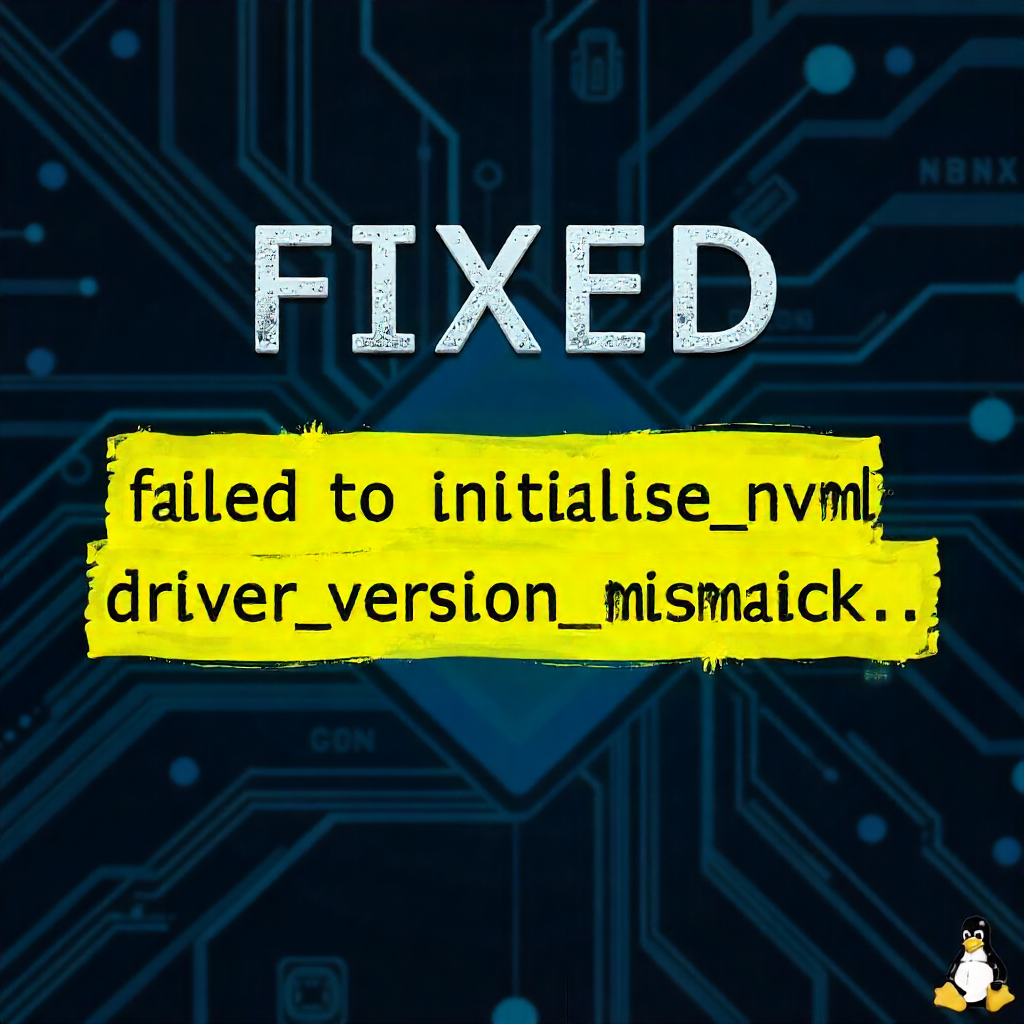1. Introduction: The Dreaded GPU Error
You’re in the zone. Your machine learning model is about to start its 12-hour training cycle. You’ve pre-processed the data, fine-tuned the hyperparameters, and your script is ready. You run nvidia-smi to check your GPU’s vitals one last time, and instead of the familiar table of metrics, you’re greeted with a gut-wrenching message:
Failed to initialize NVML: Driver/library version mismatch
Frustration sets in. Your CUDA-dependent scripts, your TensorFlow or PyTorch models, your rendering jobs—everything grinds to a halt. This error is a common roadblock for AI/ML engineers, data scientists, developers, and system administrators who rely on NVIDIA GPUs. It’s confusing because it often appears out of the blue, even when everything was working perfectly yesterday.
At its heart, this error is a communication failure. The software that wants to talk to your GPU (the NVML library) and the core software that controls your GPU (the driver) are speaking different versions of the same language. This article is your definitive guide to understanding this error, diagnosing its root cause, and implementing a permanent fix. We’ll cover solutions for Windows, Linux, and even Docker environments, empowering you to resolve this issue for good.
2. What Is NVML? (NVIDIA Management Library Explained)
To fix the problem, we must first understand the players involved. NVML stands for NVIDIA Management Library.
In simple terms, NVML is a C-based programming interface (API) that acts as a command and control center for your NVIDIA GPUs. Its primary job is to query and manage the state of the GPU devices. Think of it as the “instrument panel” for your graphics card.
What does NVML actually do?
-
Monitoring: It provides real-time data on:
-
GPU Utilization (% of compute cores being used)
-
Memory Usage (How much VRAM is consumed vs. free)
-
Temperature (Core and memory junction temps)
-
Power Consumption (In watts)
-
Fan Speed (% or RPM)
-
ECC Error Counts (For data center GPUs)
-
Performance State (P-state)
-
-
Management: It can also perform actions like:
-
Changing GPU Power Limits
-
Modifying Fan Speed Policies
-
Enabling/Disabling ECC Memory
-
Setting Persistence Mode (so the driver stays loaded without a display connected)
-
Terminating GPU Processes
-
Where is NVML used?
The most common application you interact with that uses NVML is nvidia-smi (NVIDIA System Management Interface). This command-line tool is the front-end that calls the NVML library to display all the vital statistics about your GPU in a readable format. Beyond nvidia-smi, NVML is integral to:
-
GPU monitoring dashboards (like NVIDIA DCGM, Grafana with GPU plugins).
-
Cluster management tools in data centers.
-
Deep learning frameworks that need to query GPU status.
-
Various third-party system info tools.
For NVML to function correctly, it must have a perfectly synchronized handshake with the main NVIDIA GPU driver that is loaded into your operating system’s kernel. When this synchronization fails, we get the infamous version mismatch error.
3. What Does “Failed to Initialize NVML: Driver/Library Version Mismatch” Mean?
Let’s break down the error message word by word to demystify it.
-
Failed to initialize NVML: This part indicates that thenvidia-smitool (or any other program using NVML) attempted to load the NVML library and establish a connection to the GPU driver, but the process failed. The library could not start its communication channel. -
Driver/library version mismatch: This is the critical part—the reason for the initialization failure.-
Driver: This refers to the NVIDIA kernel driver module (e.g.,nvidia.koon Linux,nvidia.syson Windows). This is the low-level software that is actively running in your OS kernel, directly controlling the GPU hardware. -
Library: This refers to the user-space NVML shared library (e.g.,libnvidia-ml.so.1on Linux,nvml.dllon Windows). This is the file thatnvidia-smilinks against. -
Version Mismatch: The version number of the loaded kernel driver does not match the version number that the NVML library was compiled to expect. For example, your system might have the535.154.05driver module loaded, but the NVML library from the545.23.08driver package is being called.
-
The Analogy: Imagine a secure diplomatic meeting. The “Driver” is the head of state, and the “NVML Library” is the translator. They both need to have the same, up-to-date protocol (the version) to communicate effectively. If the translator shows up with an old rulebook, the head of state’s security won’t let them talk, and the meeting (“initialization”) fails.
This mismatch causes a complete breakdown in GPU management tools. nvidia-smi becomes useless, and any application that relies on NVML for GPU querying will likely fail or throw similar errors. It is crucial to understand that this is almost never a hardware problem. Your GPU is fine. The issue is purely a software version inconsistency.
4. Root Causes of the Error
Understanding the common causes is the first step toward a reliable fix. Here are the most frequent scenarios that lead to the NVML mismatch error.
1. Outdated or Corrupted NVIDIA Drivers
This is the most common cause. You might have updated your operating system, or a background process might have interfered, leaving you with an older, partially installed, or corrupted driver. The system loads the old driver, but your path points to a newer NVML library (or vice-versa).
2. Multiple Driver Installations and Improper Upgrades
If you install a new driver without properly removing the old one, you can end up with fragments of multiple driver versions on your system. The package manager might have installed one version, while you manually installed another. The kernel might load one module, while the environment variables point to the libraries of another.
3. Improper CUDA Toolkit Installation
The CUDA Toolkit bundles its own set of NVIDIA driver components, including the NVML library. If you install a CUDA version that requires a newer driver than the one you have installed, it can place its libraries in the system path. This can lead to a situation where the CU Toolkit’s NVML library (new) is trying to talk to the system’s GPU driver (old).
4. Kernel or OS Update (Primarily for Linux Users)
This is a classic “it worked yesterday” scenario. On Linux, the NVIDIA driver is compiled as a kernel module that is tightly coupled with the specific kernel version it was built for. When your system performs an automatic kernel update (e.g., via apt upgrade), the old NVIDIA driver module is no longer compatible with the new kernel. On the next reboot, the system may either fail to load the NVIDIA module or, worse, load a generic open-source driver (like nouveau), while the NVML library from the NVIDIA installation remains, causing a profound mismatch.
5. Docker or Virtualization Environments
Docker containers that use GPUs via the NVIDIA Container Toolkit can often be the culprit. A container might be built with an old version of the nvidia-smi tool and NVML library (e.g., based on nvidia/cuda:11.8.0), but it’s being run on a host system with a much newer driver. The old library inside the container cannot communicate with the new driver on the host.
6. Incorrect PATH or Environment Variables
Your system’s PATH or library path (LD_LIBRARY_PATH on Linux) might be configured to look for libraries in a non-standard location. For instance, if you have multiple CUDA toolkits installed, your path might be pointing to the NVML library of an old CUDA version instead of the one that matches your system driver.
5. How to Check for NVML Version Mismatch
Before diving into fixes, it’s wise to confirm the mismatch and gather information. Here’s how to diagnose the issue on both Windows and Linux.
For Windows Users:
-
Confirm the Error:
Open Command Prompt or PowerShell and run:nvidia-smi
You will see the error message.
-
Check the Loaded Driver Version:
-
Press
Win + Xand select Device Manager. -
Expand Display adapters.
-
Right-click your NVIDIA GPU and select Properties.
-
Go to the Driver tab. Note the Driver Version.
-
Alternatively, you can see this in the NVIDIA Control Panel under
System Information > Display > Driver Version.
-
-
Check the NVML Library Version:
The NVML library is part of the driver installation. Navigate toC:\Program Files\NVIDIA Corporation\NVSMI. In this folder, you’ll findnvidia-smi.exeand its associated DLLs. The version of these files should match the driver version. You can check the file version by right-clickingnvidia-smi.exe-> Properties -> Details.
If the driver version in Device Manager and the file version of nvidia-smi.exe are different, you have a confirmed mismatch.
For Linux Users:
Linux provides more granular tools for diagnosis.
-
Confirm the Error:
nvidia-smi
Output:
Failed to initialize NVML: Driver/library version mismatch -
Check the Loaded Kernel Driver Version:
The most reliable method is to query the kernel module itself.cat /proc/driver/nvidia/versionExample Output:
NVRM version: NVIDIA UNIX x86_64 Kernel Module 535.154.05 Tue Dec 5 19:51:08 UTC 2023 GCC version: gcc version 11.4.0 (Ubuntu 11.4.0-1ubuntu1~22.04)
Here, the loaded driver version is
535.154.05. -
Check the NVML Library Version:
Find the shared library thatnvidia-smiuses.# Find the location of the libnvidia-ml library find /usr/lib -name "libnvidia-ml.so.*" 2>/dev/null # Or use the dynamic linker to find the one that would be loaded ldconfig -p | grep libnvidia-ml
Then, check its version. The library is often a symbolic link. You want to check the target file.
# Replace the path with the one you found above ls -la /usr/lib/x86_64-linux-gnu/libnvidia-ml.so.1
Example Output:
lrwxrwxrwx 1 root root 25 Jan 15 10:30 /usr/lib/x86_64-linux-gnu/libnvidia-ml.so.1 -> libnvidia-ml.so.535.154.05
This shows the NVML library is for version
535.154.05. -
Check for Multiple Installations:
# Check what driver packages are installed dpkg -l | grep nvidia-driver # Or for RPM-based systems rpm -qa | grep nvidia
The Diagnosis: If the version from cat /proc/driver/nvidia/version (the driver) is different from the version in the libnvidia-ml.so.1 symlink (the library), you have found the root cause.
6. How to Fix “Failed to Initialize NVML” Error (Step-by-Step)
Now for the solutions. Follow these steps carefully for your operating system.
For Windows Users
The goal on Windows is to perform a clean installation, removing all remnants of previous drivers.
Step 1: Cleanly Uninstall Old NVIDIA Drivers
Do not uninstall from “Apps & features” alone. We need a thorough cleanup.
-
Download Display Driver Uninstaller (DDU): This is the gold-standard tool for this job. Download it from Guru3D.
-
Boot into Safe Mode:
-
Click the Start menu, hold
Shift, and click Restart. -
Go to
Troubleshoot > Advanced options > Startup Settings > Restart. -
After the restart, press
5orF5to enable Safe Mode with Networking.
-
-
Run DDU:
-
Extract the DDU zip file and run
Display Driver Uninstaller.exe. -
In the options, select “Prevent deletion of….” if you use Microsoft Edge or other store apps (optional but safe).
-
From the drop-down menu, select NVIDIA.
-
Click Clean and restart.
-
This process will wipe all NVIDIA driver components from your system.
Step 2: Reinstall the Latest Drivers
-
After the restart, your screen resolution will be low (this is normal).
-
Go to the Official NVIDIA Driver Download Page.
-
Select your exact GPU product and operating system.
-
Download the latest stable driver.
-
Run the installer. When prompted for the installation type, select “Custom (Advanced)” and then check the box “Perform a clean installation”.
https://www.nvidia.com/content/DriverInstallation/Images/6.png
-
Complete the installation and let it restart your system.
Step 3: Restart and Verify
After the final restart, open Command Prompt and run:
nvidia-smi
You should now see the familiar table with your GPU’s status. The error is resolved.
For Linux Users
The Linux fix involves removing the old modules and ensuring a consistent driver version is installed and loaded.
Step 1: Unload the Old Kernel Modules
First, we need to unload the currently running (and mismatched) NVIDIA modules from the kernel. You must exit any graphical desktop environment for this, as it uses the GPU.
-
Switch to a TTY (Text Console): Press
Ctrl + Alt + F3(or F2, F4, etc.). You’ll see a black screen with a login prompt. Log in with your credentials. -
Stop the Display Manager: This is the service that runs your desktop (like GNOME or KDE).
# For Ubuntu/Debian using GDM sudo systemctl stop gdm # For Ubuntu/Debian using LightDM sudo systemctl stop lightdm # For CentOS/RHEL using GDM sudo systemctl stop gdm
Your graphical desktop will disappear; you will only have the TTY terminal.
-
Unload the NVIDIA Kernel Modules: Unload them in the correct dependency order.
sudo rmmod nvidia_uvm sudo rmmod nvidia_drm sudo rmmod nvidia_modeset sudo rmmod nvidia
If you get a “module is in use” error, it means a process is still using the GPU. You can try
lsof /dev/nvidia*to find it, or a reboot into a non-graphical mode (like recovery mode) may be necessary. The nuclear option is to reboot and proceed directly to Step 2, as a fresh boot will allow the modules to be managed by the package manager.
Step 2: Reinstall the NVIDIA Drivers
Now, we ensure the correct driver is installed. The best method is to use your distribution’s package manager.
For Ubuntu/Debian:
# First, remove all existing NVIDIA driver packages to avoid conflicts sudo apt --purge remove '*nvidia*' sudo apt --purge remove '*cuda*' sudo apt --purge remove '*cudnn*' # Update the package list sudo apt update # Identify the recommended driver version (optional) ubuntu-drivers devices # Install the latest driver (or a specific one, e.g., nvidia-driver-535) sudo apt install nvidia-driver-535 # Alternatively, install all recommended drivers sudo apt install nvidia-driver-535
For CentOS/RHEL/Fedora:
# Remove old packages (be careful with the glob) sudo dnf remove '*nvidia*' # Add the RPM Fusion repository if you haven't already (for Fedora) # sudo dnf install https://download1.rpmfusion.org/free/fedora/rpmfusion-free-release-$(rpm -E %fedora).noarch.rpm # Install the driver sudo dnf install akmod-nvidia
Using the Official NVIDIA .run Installer (Advanced):
If you must use the installer from NVIDIA’s website, ensure you first uninstall any package manager versions. Boot into a runlevel without the graphical interface (like using sudo telinit 3), make the .run file executable, and run it with --silent --dkms options to enable DKMS (Dynamic Kernel Module Support), which can automatically rebuild the module for new kernels.
Step 3: Reboot and Verify
The final and most critical step.
sudo reboot
After the system comes back up, open a terminal and run:
nvidia-smi
You should be greeted with the correct output, confirming the driver and library versions are now synchronized.
7. Fixing the Error Inside Docker Containers
This error is prevalent in Docker workflows. The host has a new driver, but the container is built with an old CUDA base image that contains an outdated NVML library.
Solution: Align Host and Container Versions
-
Update your NVIDIA Container Toolkit on the host:
# Update package list sudo apt update # Update nvidia-docker2 and related packages sudo apt install nvidia-docker2 nvidia-container-toolkit nvidia-container-runtime # Restart the docker daemon sudo systemctl restart docker
-
Use a Container Image that Matches your Host Driver:
You don’t need the exact version, but the container’s user-space driver libraries must be compatible with the host’s kernel driver. Using a recent CUDA image is usually safe.-
Check your host driver version:
nvidia-smi(on the host, now that it’s fixed). -
Use a Docker image with a CUDA version that supports that driver. For example, if you have driver 535, using
nvidia/cuda:12.2.0-baseis fine. Avoid very old images likenvidia/cuda:10.0.
-
-
Run and Test:
docker run --rm --runtime=nvidia --gpus all nvidia/cuda:12.2.0-base nvidia-smi
This command pulls a modern CUDA image, runs it with GPU access, and executes
nvidia-smiinside the container. If everything is aligned, it will display the GPU info without the NVML error.
8. Advanced Troubleshooting (For Developers & Power Users)
If the standard steps haven’t worked, here are deeper investigative techniques.
-
Check System Logs:
-
Linux:
sudo dmesg | grep -i nvidiaorjournalctl | grep -i nvidiaoften reveals errors during module loading that can point to deeper issues. -
Windows: Check Event Viewer > Windows Logs > System for warnings or errors from the “nvlddmkm” source.
-
-
Verify Symbolic Links and Library Cache (Linux):
After driver installation, runsudo ldconfigto update the library cache. Ensure the symlink forlibnvidia-ml.so.1points to the correct version. The package manager should handle this, but it can be broken. -
The Nuclear Option: Manual Cleanup and Forced Reinstall:
If you have deeply corrupted installations, you might need to manually clean up.# DANGER: These commands are powerful. Double-check your paths. sudo rm -rf /usr/lib/nvidia # Removes all driver libraries sudo rm -rf /usr/local/cuda-* # Removes manually installed CUDA toolkits
After this, reinstall via the package manager as described in Step 2.
-
Using DKMS (Dynamic Kernel Module Support):
On Linux, ensure the NVIDIA driver is registered with DKMS. This automatically rebuilds the kernel module when you update your kernel.sudo dkms status # Should show "nvidia, version, ...: installed"
If it’s not installed, you can often reinstall the driver package or use the
.runinstaller with the--dkmsflag.
9. Preventing Future NVML Mismatch Errors
An ounce of prevention is worth a pound of cure.
-
Update Drivers Properly: Always use the “Clean Installation” option on Windows. On Linux, use the package manager (
apt,dnf) for updates whenever possible, as it handles dependencies and kernel modules correctly. -
Align CUDA Toolkit and Drivers: When you install a new CUDA Toolkit, check its documentation for the minimum required driver version. Ensure your system driver meets or exceeds that requirement.
-
Handle Linux Kernel Updates Gracefully: If you use the package manager’s NVIDIA driver, it should handle kernel updates via DKMS. If you manually installed the
.rundriver, you may need to re-run it after a kernel update. Prefer the package manager version for stability. -
Manage Docker Images: Periodically update your Docker base images in your
Dockerfileto use newer CUDA versions to maintain compatibility with updated host drivers. -
Avoid Mixing Installation Methods: Don’t install a driver from the package manager and then try to overwrite it with a
.runfile from NVIDIA. Stick to one method.
10. Frequently Asked Questions (FAQs)
Q1: What does NVML stand for?
A: NVML stands for NVIDIA Management Library, a C-based API for monitoring and managing NVIDIA GPU devices.
Q2: Why does “Failed to initialize NVML” appear suddenly after a system update?
A: On Linux, a kernel update is the most common cause, as it invalidates the pre-compiled NVIDIA kernel module. On Windows, a Windows Update might install an older, incompatible driver automatically.
Q3: How do I fix this error in a Docker container without updating the host driver?
A: You need to change the container’s base image to one with a newer CUDA version. The user-space libraries in the container must be compatible with the host’s kernel driver. Update your Dockerfile FROM line to a newer image like nvidia/cuda:12.2.0-base.
Q4: Can I reinstall just the NVML library separately?
A: No, the NVML library is an integral part of the NVIDIA driver package. It is not distributed or updated separately. You must reinstall the entire driver package to ensure version synchronization.
Q5: Is this error harmful to my GPU?
A: No, this is a purely software-based error and poses no risk of physical damage to your GPU hardware.
Q6: How do I check my NVIDIA driver version if nvidia-smi doesn’t work?
A: On Windows: Use Device Manager (see Section 5). On Linux: Use cat /proc/driver/nvidia/version.
Q7: What’s the difference between the driver version and the CUDA toolkit version?
A: The Driver Version is the version of the low-level software that controls the GPU hardware. The CUDA Toolkit Version is a collection of libraries, compilers, and tools for developing CUDA applications. The driver must meet a minimum version requirement for each CUDA Toolkit.
Q8: Why do I get this error even after a fresh driver install?
A: This usually indicates that the old driver modules were not properly unloaded or removed. On Linux, you may not have stopped the display manager before reinstalling. On Windows, you may not have used DDU. A system restart between uninstall and reinstall is always recommended.
Q9: Can I ignore this error if I don’t use nvidia-smi?
A: Unlikely. While you may not directly use nvidia-smi, many applications and frameworks (like PyTorch’s torch.cuda initialization) use the NVML library under the hood to query GPU status. This error will likely cause those applications to fail as well.
Q10: Should I use the “production branch” or “new feature branch” driver from NVIDIA?
A: For stability in a work/production environment, always use the Production Branch driver. The “New Feature Branch” (now often called the “Game Ready” branch on Windows) may contain bugs and is the most common cause of mismatches if mixed improperly.
11. Conclusion
The “Failed to initialize NVML: Driver/library version mismatch” error is a frustrating but entirely solvable software conflict. It is a gatekeeper error, preventing you from accessing your GPU’s management features, but it does not signify a hardware failure.
As we’ve detailed, the solution almost always involves re-synchronizing the versions of the NVIDIA kernel driver and the user-space NVML library. Whether you are on Windows (using DDU and a clean install), Linux (purging old packages and reinstalling via the package manager), or dealing with Docker containers (updating base images), the core principle remains the same: consistency.
By following the structured diagnostic and resolution steps in this guide, you can confidently tackle this error. Maintaining clean driver installations and aligned software environments will ensure your GPUs remain healthy and performant, ready to tackle the most demanding AI, scientific computing, and creative workloads. Now go forth and run nvidia-smi with confidence.