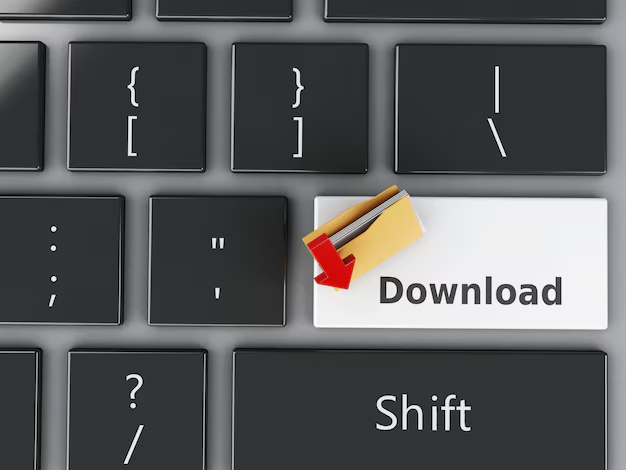1. Introduction
Imagine this: a key employee is leaving your company, and you need to securely archive their entire email correspondence for legal compliance. Or perhaps you’re migrating to a new IT infrastructure and require a tangible, offline backup of your critical communications. Maybe you’re simply an individual user who wants the peace of mind that comes with having a personal copy of your mailbox stored safely on your hard drive. In each of these scenarios, the solution often boils down to three words: download PST 365.
The Personal Storage Table, or PST, file has been a cornerstone of Microsoft’s email ecosystem for decades. Even as we have moved decisively into the cloud-first, subscription-based world of Microsoft 365 (formerly Office 365), the need for this venerable file format persists. While Microsoft 365 stores your emails, contacts, and calendars securely in its cloud servers, there are numerous compelling reasons why you might need to pull that data back down and package it into a PST file.
This comprehensive guide is designed to be your definitive resource. We will demystify what a PST file is, explore the myriad reasons for exporting data from Office 365, and provide you with four distinct methods to accomplish this task. Whether you are an end-user looking to back up your own mailbox, an IT administrator handling a complex organizational migration, or a compliance officer tasked with data retention, this article will equip you with the knowledge and step-by-step instructions to download your Office 365 mailbox to PST securely and efficiently.
2. What is a PST File?
Before diving into the “how,” it’s crucial to understand the “what.” A PST file, which stands for Personal Storage Table, is a proprietary file format developed by Microsoft to store copies of messages, calendar events, and other items from Microsoft Outlook on your local computer.
What kind of data does a PST store?
A PST file is a container that can hold a wide array of your Outlook data, including:
-
Emails (from all your folders: Inbox, Sent Items, Archive, etc.)
-
Calendar appointments and meetings.
-
Contact details from your address book.
-
Tasks, notes, and journal entries.
PST vs. OST: What’s the Difference?
This is a common point of confusion. While both are data files used by Outlook, they serve different purposes:
-
PST (Personal Storage Table): This is primarily used for storing data locally on your computer. It is the file you use when you configure a POP3 email account or when you deliberately create an archive or backup. You can create, open, and close PST files at will. They are portable and can be moved between computers.
-
OST (Offline Storage Table): This file is created automatically by Outlook when you use an Exchange (including Office 365) or IMAP account. It is a synchronized offline copy of your mailbox stored on the server. The OST file allows you to work offline, and any changes are synced with the server once you reconnect. OST files are tied to the specific Outlook profile and computer and are not easily portable.
Why is PST Still Relevant in the Cloud Era?
In an age where cloud storage is ubiquitous, one might wonder why PST files are still necessary. The reasons are rooted in control, compliance, and contingency:
-
Data Sovereignty and Control: The cloud is someone else’s computer. Having a PST file gives you direct, physical control over a copy of your data, independent of your subscription status or internet connectivity.
-
Long-Term Archiving: Cloud mailboxes have storage limits. PST files offer a way to archive old data indefinitely without consuming your online quota, which can be more cost-effective for compliance with data retention policies.
-
Legacy and Portability: PST remains the de facto standard for migrating email data between different systems, versions of Outlook, or even competing email platforms. Its universal recognition makes it an invaluable tool for IT professionals.
3. Why Do Users Want to Download PST from Office 365?
The impetus to export PST from Office 365 can come from various stakeholders within an organization, each with their own unique requirements.
-
Backup and Disaster Recovery: While Microsoft provides robust infrastructure with a 99.9% uptime guarantee, they operate on a shared responsibility model. Microsoft ensures the service is available, but you are responsible for your data. This includes protection against accidental deletion, malicious insider threats (like a disgruntled employee deleting emails before leaving), or sophisticated cyber-attacks like ransomware. An offline PST backup is a crucial insurance policy.
-
Compliance and Legal Requirements: Industries like finance, healthcare, and legal are bound by strict regulations (e.g., GDPR, HIPAA, FRCP). These often require organizations to preserve electronic records for several years. An exported PST file can be placed in secure, immutable storage to meet legal hold and eDiscovery obligations.
-
Data Migration and Archiving: When moving from one tenant to another, consolidating mailboxes after a merger, or even migrating to a different email system altogether, PST files are the most common intermediary format. They provide a clean, transferable snapshot of a user’s mailbox at a specific point in time.
-
Offline Access: Professionals who travel frequently or work in areas with unreliable internet connections may need guaranteed access to their historical email data. Exporting a PST allows them to access years of correspondence without needing an active internet connection.
-
Organizational Data Control: When an employee departs, it is standard practice to preserve their mailbox data for the incoming hire or for audit purposes. Converting a former employee’s mailbox to a PST file, storing it securely, and then deleting the license is a cost-effective and organized approach to offboarding.
4. Methods to Download PST from Office 365
There is no single “correct” way to download PST 365; the best method depends on your technical expertise, the scale of the operation, and your specific requirements. We will explore four primary methods, from the admin-centric to the user-friendly.
Method 1: Using the Microsoft 365 Compliance Center (Content Search & eDiscovery)
This is the preferred method for IT administrators who need to export data for multiple users, for legal purposes, or with advanced filtering. It is the most powerful and compliant method within the native Microsoft 365 toolkit.
Prerequisites & Permissions:
-
You must have the appropriate permissions. An administrator needs to assign you the
Compliance Adminrole or, more specifically, theeDiscovery Managerrole in the Microsoft Purview compliance portal. -
This method is typically available in Office 365/Microsoft 365 Enterprise plans (E3/E5) and certain advanced compliance add-ons.
Step-by-Step Guide:
-
Access the Compliance Center: Navigate to https://compliance.microsoft.com and sign in with your admin credentials.
-
Initiate a Content Search: In the left-hand navigation pane, select “Content search.”
-
Create a New Search: Click on the “New search” button.
-
Name and Configure Your Search:
-
Give your search a descriptive name (e.g., “PST-Export-JohnDoe-2024”).
-
On the “Locations” page, choose the specific locations to search. To export an entire mailbox, select “Specific locations” and choose “Exchange mailboxes.” You can then browse and select the user’s mailbox. You can also select multiple mailboxes for a bulk export.
-
-
Define Your Conditions (Optional): You can create a very specific query here. If you want the entire mailbox, you can leave the conditions blank, which will search all content. Alternatively, you can filter by date range, sender, keywords, etc., to create a targeted export.
-
Review and Submit: Review your settings and submit the search. The system will begin processing.
-
Export the Results: Once the search is complete, select it and click “Export results.”
-
Configure Export Options: A flyout pane will appear. Choose your export options:
-
Output Options: Select “Export all items in their original format.” For a direct PST download, choose “One PST file for each mailbox.”
-
Enable “De-duplication” and “Include versions for SharePoint documents” based on your needs (de-duplication is usually recommended).
-
-
Download the PST: After the export job is prepared, you will see a “Download results” button. Click it and then copy the “Export Key” provided. You must use the eDiscovery Export Tool (a small application that will be downloaded and installed) to actually download the PST file(s). Run the tool, paste the export key, and choose a secure location to save the files.
Pros:
-
Granular Control: Powerful filtering and search query capabilities.
-
Bulk Operations: Can export data from multiple mailboxes simultaneously.
-
Compliance-Ready: The official method for legal and compliance exports, creating an audit trail.
-
Direct PST Output: Exports directly into PST format.
Cons:
-
Requires Admin Permissions: Not suitable for end-users.
-
Can Be Complex: The interface and process have a steeper learning curve.
-
Plan Dependent: Not available in all Microsoft 365 subscription plans.
Method 2: Using the Outlook Desktop App
This is the most common method for individual users who want to back up their own mailbox or archive old items. It’s straightforward but has limitations in scale.
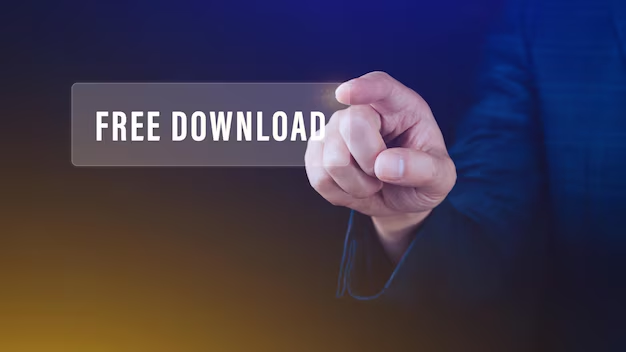
Prerequisites:
-
The Outlook desktop application (part of Microsoft 365 Apps or a standalone version) must be installed and configured with the target Office 365 mailbox.
-
Sufficient free disk space on your local machine to accommodate the PST file.
Step-by-Step Guide:
-
Open Outlook: Ensure you are connected to your Office 365 mailbox.
-
Launch Import/Export Wizard: Click on “File” > “Open & Export” > “Import/Export.”
-
Choose Export to a File: In the wizard, select “Export to a file” and click “Next.”
-
Select Outlook Data File (.pst): Choose “Outlook Data File (.pst)” and click “Next.”
-
Select the Folder to Export: Choose the top-level mailbox folder (usually your email address) to export everything, including all subfolders. For a selective backup, you can expand the tree and choose specific folders (e.g., just the “Inbox” or “Archive”). Click “Next.”
-
Choose Export File Location and Name: Click “Browse” to choose where you want to save the PST file and give it a recognizable name.
-
Set Options (Crucial Step):
-
“Replace duplicates with items exported”: This will overwrite any existing items in the PST.
-
“Allow duplicate items to be created”: Not recommended as it can create clutter.
-
“Do not export duplicate items”: This is the safest option, preserving the existing PST content.
-
You can also set an optional password to encrypt the PST file for security. This is highly recommended.
-
-
Finish: Click “Finish.” Outlook will now begin the export process. A progress bar will show the status. For large mailboxes, this can take a significant amount of time.
Pros:
-
User-Friendly: Accessible to any Outlook user without admin rights.
-
Selective Export: Allows you to choose specific folders.
-
Immediate and Direct: Creates a PST file directly on your machine.
Cons:
-
Single-User Focus: Impractical for exporting multiple user mailboxes.
-
Resource Intensive: Can slow down Outlook and your computer during the export, especially with large mailboxes.
-
Relies on Local Outlook Profile: Requires the mailbox to be fully cached in your local OST file for a complete export.
Method 3: Using PowerShell (For Advanced Users)
For administrators who need to automate the process or perform bulk exports programmatically, PowerShell is the tool of choice. It offers unparalleled power and flexibility.
Prerequisites:
-
The
ExchangeOnlineManagementPowerShell module installed. -
Appropriate administrator permissions (e.g., Global Admin or Exchange Admin).
-
Familiarity with PowerShell command-line interface.
Step-by-Step Guide:
This example uses the New-MailboxExportRequest cmdlet, which is a powerful but older method. Note that Microsoft is deprecating basic authentication, so using the newer V2 module with modern authentication is essential.
-
Connect to Exchange Online: Open PowerShell as an administrator and run:
Connect-ExchangeOnline -UserPrincipalName admin@yourdomain.com
You will be prompted to authenticate with your admin account.
-
Initiate a Mailbox Export Request: To export a single user’s mailbox to a PST on a network share, use:
New-MailboxExportRequest -Mailbox "user@yourdomain.com" -FilePath "\\NetworkShare\Exports\user.pst"
-
-Mailbox: The email address of the user. -
-FilePath: The UNC path to a network location where the PST will be saved. The service account used by Exchange Online must have write permissions to this location.
-
-
Check the Status: You can check the status of the export job with:
Get-MailboxExportRequest -Mailbox "user@yourdomain.com" | Get-MailboxExportRequestStatistics
-
Bulk Export with a CSV: For multiple users, create a CSV file (
users.csv) with a column namedEmailAddress. Then, use a script like this:$Mailboxes = Import-Csv "C:\temp\users.csv" foreach ($Mailbox in $Mailboxes) { New-MailboxExportRequest -Mailbox $Mailbox.EmailAddress -FilePath "\\NetworkShare\Exports\$($Mailbox.EmailAddress).pst" }
Pros:
-
Automation: Perfect for scripting repetitive, large-scale exports.
-
No User Intervention: Runs server-side, without relying on a user’s Outlook or computer.
-
Powerful Filtering: Can be combined with other cmdlets for complex filtering logic.
Cons:
-
High Technical Barrier: Requires significant PowerShell expertise.
-
Configuration Complexity: Setting up the correct network share permissions can be challenging.
-
Risk of Error: A simple typo in a command can lead to failed jobs or data loss.
Method 4: Using Third-Party Tools (e.g., SysTools, Kernel, Stellar)
When native tools are too complex, lack features, or when you need a more user-friendly interface for a complex task, third-party software solutions shine.
Why Consider a Third-Party Tool?
These tools are designed specifically for data migration and backup tasks, offering a streamlined experience that often bridges the gaps left by Microsoft’s native options.
Recommended Tools and Features:
-
SysTools Export Office 365 to PST: A popular choice known for its intuitive wizard. It allows filtering by date, folder, and item type, and can handle bulk exports of multiple mailboxes to individual PST files.
-
Kernel for Office 365 Backup & Restore: Offers robust backup scheduling, compression, and encryption features, treating PST export as part of a larger backup strategy.
-
Stellar Toolkit for Outlook: Includes a dedicated converter module for exporting Office 365 mailboxes to PST, along with repair and data recovery tools.
General Step-by-Step Process (using a typical tool):
-
Download, install, and launch the software.
-
Choose the “Office 365” or “Cloud” source.
-
Authenticate with your Office 365 admin credentials (using modern OAuth for security).
-
The tool will list all accessible mailboxes. Select the ones you wish to export.
-
Apply any desired filters (date range, item class).
-
Choose the destination as “PST” and select a folder on your local drive or network.
-
Click “Export” or “Start.” The tool will handle the rest, often with a clear progress indicator.
Comparison: Manual vs. Automated Methods
| Feature | Native Methods (eDiscovery/Outlook) | Third-Party Tools |
|---|---|---|
| Ease of Use | Moderate to Complex | Very Easy (GUI-driven) |
| Cost | Free (with your subscription) | Paid (Licensed per user/mailbox) |
| Bulk Operations | Possible but complex (eDiscovery/PowerShell) | Simplified and optimized |
| Filtering & Selection | Powerful but technical | User-friendly checkboxes and date pickers |
| Advanced Features | Limited to Microsoft’s roadmap | Often includes scheduling, compression, etc. |
| Support | Microsoft Community/Docs | Dedicated vendor support |
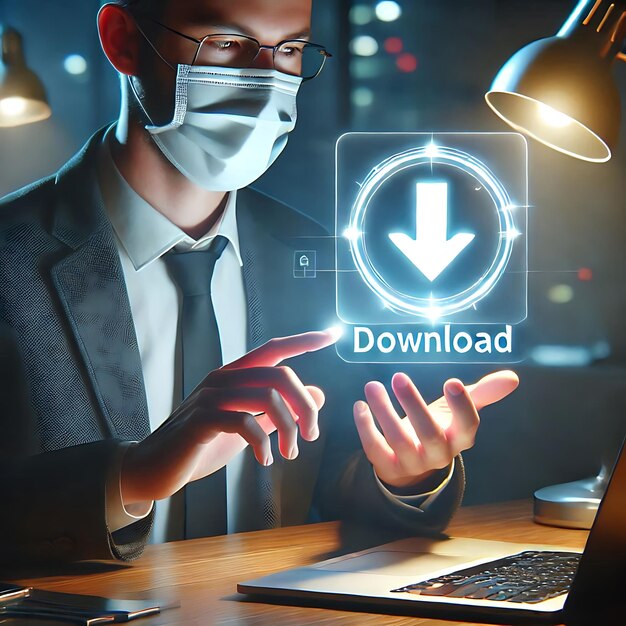
5. Common Problems & Solutions
Even with the best-laid plans, you might encounter hurdles. Here’s how to troubleshoot common issues.
-
Problem: Export Option is Missing or Grayed Out.
-
Solution: This is almost always a permissions issue. In the Compliance Center, ensure you have the
eDiscovery Managerrole. In Outlook, ensure you are not trying to export from an online archive folder directly to another PST in an unsupported way.
-
-
Problem: Large Mailbox Export Fails or is Too Slow.
-
Solution: Large exports (50GB+) can time out. Break them into smaller chunks. Use the Content Search method with a date range filter (e.g., export one year at a time). For Outlook, ensure you have a stable, high-speed network connection and plenty of free disk space.
-
-
Problem: PST Corruption Risks.
-
Solution: PST files have a historical size limit of 20GB (50GB in newer versions of Outlook), but large files are more prone to corruption. Always use the Unicode PST format (used by default in modern Outlook). Avoid storing PSTs on network drives or USB sticks during the export process, as network interruptions can corrupt the file. Use the
SCANPST.EXE(Inbox Repair Tool) to attempt repair of a corrupted PST.
-
-
Problem: Slow Download Speed or Incomplete Export.
-
Solution: For eDiscovery exports, the bottleneck is often your internet download speed. For Outlook, check your local disk performance and ensure no other heavy processes are running. With PowerShell, verify the network share has high throughput.
-
-
Problem: How to Verify PST File Integrity.
-
Solution: The best way is to open the PST file in Outlook on a different computer or a new Outlook profile and spot-check folders and emails. Many third-party tools also have PST health check features.
-
6. Best Practices for Managing PST Files
Creating a PST is only half the battle; managing it responsibly is crucial.
-
Secure Storage: Do not store PST files containing sensitive company data on unsecured laptops or personal devices. Use encrypted hard drives or secure, access-controlled network locations.
-
Regular Backups: If your PST file is your primary archive, remember to back up the PST file itself! It is a single point of failure.
-
Avoid Size Limits: Stay well under the 20GB/50GB limits for older PST formats. For large archives, create multiple PST files categorized by year or project.
-
Encrypt and Password-Protect: Always set a strong password on your PST file during creation to protect it from unauthorized access.
-
Uploading PSTs Back to Office 365: If you need to import a PST back into a mailbox (e.g., during a migration), use the official Microsoft PST Capture Tool or the Import Service in the Security & Compliance Center, which is designed for this purpose and maintains fidelity.
7. Security & Compliance Considerations
Handling company data carries significant responsibility.
-
GDPR and Data Handling: When you export a PST from Office 365, you are creating a new copy of potentially personal data. You must handle this file in accordance with data protection laws. This means securing it, knowing where it’s stored, and having a process for deleting it when it’s no longer needed for its intended purpose.
-
Microsoft’s Role: Microsoft provides the tooling (like eDiscovery) to export data securely but is not responsible for what you do with the PST file once it leaves their service boundary.
-
Admin Best Practices: Administrators should:
-
Use Role-Based Access Control (RBAC) to grant only the minimum necessary permissions.
-
Log and audit all PST export activities, especially those done through the Compliance Center.
-
Educate users on the risks of creating unmanaged PST files on their local machines, often referred to as “PST sprawl.”
-
8. FAQs Section
Q1: Can I download a PST directly from Office 365 webmail (Outlook on the web)?
A: No, the web interface does not have a built-in feature to export your entire mailbox as a PST file. You must use the Outlook desktop application, the Compliance Center (for admins), or a third-party tool.
Q2: How long does it take to export a PST from the Compliance Center?
A: It varies dramatically based on mailbox size, the complexity of your search query, and Microsoft’s service load. A small mailbox might take 10-20 minutes, while a 100GB mailbox could take several hours or even more than a day. The export is done in two stages: preparation on Microsoft’s servers, followed by the download to your computer.
Q3: What is the maximum PST file size?
A: For the modern Unicode PST format used by Outlook 2010 and later, the theoretical maximum is 50GB. However, for performance and stability, it is best practice to keep PST files well under this limit.
Q4: Is PST export available in all Office 365 plans?
A: No. The Outlook desktop method is available to all plans that include the Outlook application. The Compliance Center (eDiscovery) method is generally available only in Enterprise-level plans like E3 and E5. Check your specific plan’s features.
Q5: Can I export a shared mailbox or an inactive mailbox to a PST?
A: Yes. Using the Compliance Center or PowerShell methods, administrators can export data from shared mailboxes, Microsoft 365 Groups, and mailboxes placed on Litigation Hold or Inactive Mailbox status.
9. Conclusion
Knowing how to download PST from Office 365 is an essential skill in the modern data management landscape. It empowers you to take control of your digital correspondence, ensuring business continuity, meeting regulatory demands, and facilitating smooth transitions during IT changes. Whether you are an individual user employing the simplicity of Outlook or an IT administrator leveraging the power of PowerShell and the Compliance Center, the ability to create a secure, portable copy of your mailbox data is invaluable.
We have explored four distinct methods, each with its own strengths and ideal use cases. The key is to choose the approach that aligns with your technical comfort, scale requirements, and security needs. Whichever path you select, always adhere to the best practices of secure storage, regular backups, and mindful data handling. By doing so, you transform the simple act of exporting a PST file from a routine task into a cornerstone of your responsible data governance strategy. Take control of your data today, and backup your Outlook 365 emails with confidence.