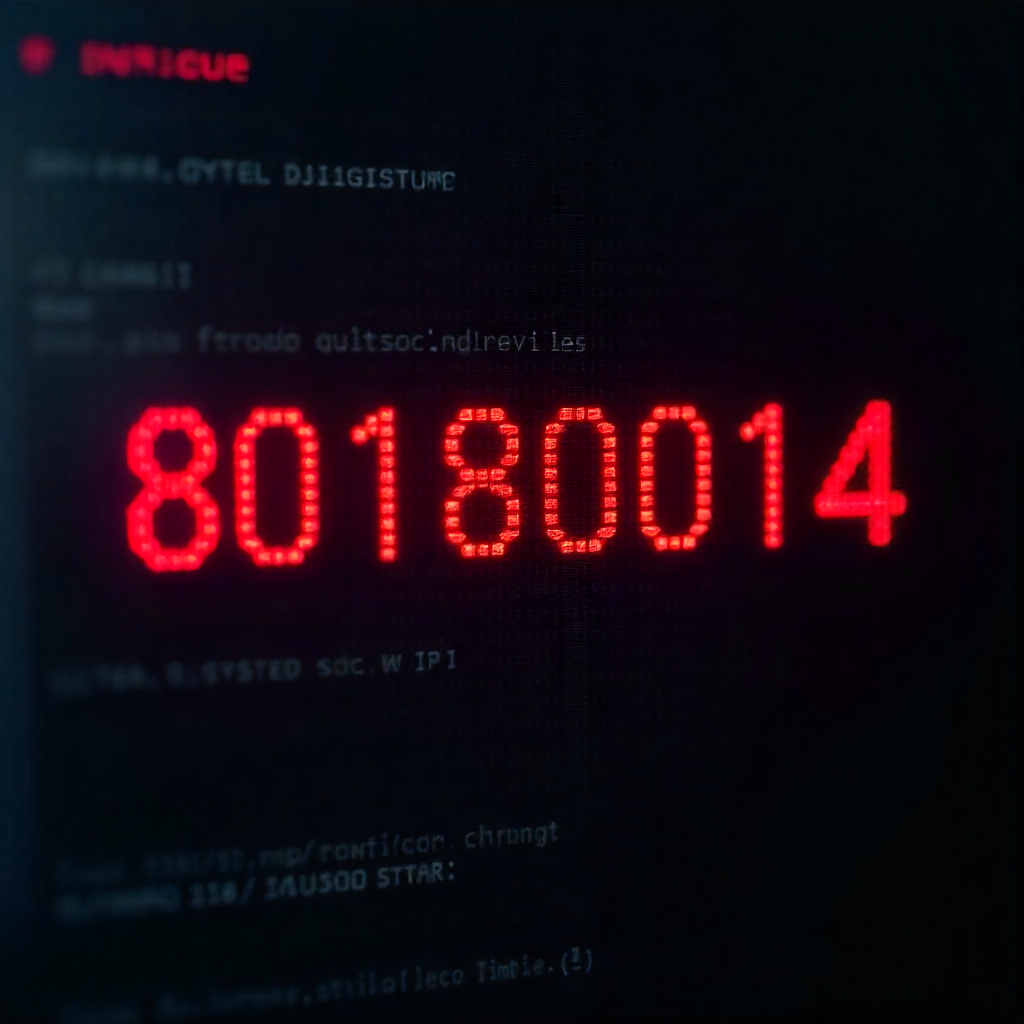Understanding and Fixing Windows Update Error Code 80180014
Let me paint a picture for you. You’re sitting at your computer, you see that little orange shield in your system tray telling you there are updates, and you think, “Sure, let’s get this over with.” You click “Check for updates,” and instead of the usual progress bar, you’re met with a frustrating message: “We couldn’t connect to the update service. We’ll try again later.” or simply, the operation fails and reveals an unhelpful error code 80180014.
If that sounds familiar, welcome to the club. I’ve been there, and I can tell you from personal experience that it’s one of the most common and annoying roadblocks Windows users face. The feeling of your computer refusing to do something so fundamental is incredibly irritating. But here’s the good news: it’s almost always fixable, and you don’t need to be a computer engineer to do it.
In this guide, we’re going to walk through this problem together. I’ll explain in simple terms what this error probably means, and then I’ll give you a clear, step-by-step list of fixes. We’ll start with the easiest, least invasive solutions and work our way up to the more powerful ones. My philosophy is always to try the simple stuff first—you’d be surprised how often it works. So, grab a cup of coffee, and let’s get your Windows Update back on track.
What is Error Code 80180014 and Why Does It Happen?
Before we start typing commands into black boxes, it helps to understand what we’re dealing with. Think of Windows Update as a highly organized librarian. This librarian’s job is to go to the Microsoft library (the update servers), check for new books (updates), bring them back, and then carefully put them on the correct shelves so your computer can read and use them.
Error code 80180014 is essentially the librarian having a meltdown. Something has gone wrong in this process. Based on my experience and research, this “something” usually falls into one of these categories:
-
Corrupted Cache Files: The “shelves” where the librarian temporarily stores update files (a folder on your computer called
SoftwareDistribution) have become messy or corrupted. The librarian can’t find what it needs or is trying to use a damaged file. -
Service Interruptions: The librarian’s assistants—specific background services like “Background Intelligent Transfer Service (BITS)” and “Windows Update Service”—have stopped working or gotten confused. If the assistant that handles the downloads is asleep, the librarian can’t do their job.
-
System File Corruption: The very rulebook the librarian follows (key Windows system files) might be damaged. This is less common, but it can happen.
-
Permission Issues: The librarian suddenly doesn’t have the correct key to access the storage room. This is a permissions problem where your user account or the update services themselves don’t have the right access to the necessary folders.
The error code itself is quite generic, which is why there isn’t a single magic bullet. It’s Windows’ way of saying, “Something in the update process broke, but I’m not entirely sure what.” This is why our troubleshooting strategy involves checking and resetting each part of this system.
Fix 1: Run the Built-in Windows Update Troubleshooter
This is always, always my first step. Why? Because it’s automated, safe, and Microsoft built it specifically for problems like this. It’s like having a dedicated mechanic for your car; let the expert look at it first before you start taking things apart with a wrench.
The Windows Update Troubleshooter is a little program that scans all the parts of the update system we just talked about—the services, the cache folder, the permissions—and automatically tries to fix any problems it finds. I’ve seen this simple tool resolve error 80180014 more times than I can count.
Here is how you run it:
-
Click on the Start button or press the Windows key on your keyboard.
-
Type “troubleshoot settings” and press Enter.
-
This will open the Troubleshoot settings window. Click on Other troubleshooters or Additional troubleshooters (the name varies slightly between Windows 10 and 11).
-
Look for Windows Update in the list. Click on it, and then click the Run button.
Windows will now work its magic. It will show you a progress bar as it detects issues. If it finds anything, it will either ask for your permission to fix it or will apply the fix automatically. It might even ask you to restart your computer. Please follow its instructions.
Once it’s done, restart your computer manually if it didn’t ask you to, and then try checking for updates again. Did it work? Fantastic! If not, don’t worry. We have plenty more tricks to try.
Fix 2: Restart Crucial Windows Update Services
If the troubleshooter didn’t do the trick, the next logical step is to give the librarian’s assistants a firm nudge. We’re going to stop and restart the key services that power Windows Update. This clears out their current, potentially confused state and starts them fresh. It’s the digital equivalent of turning it off and on again, but for the core components of the update engine.
The two main services we care about are:
-
Background Intelligent Transfer Service (BITS): This is the download manager. It handles the transfer of update files from Microsoft’s servers to your computer.
-
Windows Update Service: This is the main brain of the operation. It coordinates the entire update process, telling BITS what to download and then handling the installation.
Here’s how to restart them:
-
Press the
Windowskey +Ron your keyboard to open the Run dialog box. -
Type
services.mscand press Enter. This will open the Services window, which is a list of all the background processes running on your PC. -
In the list, find the Background Intelligent Transfer Service. Right-click on it and select Stop. Wait a few seconds for it to fully stop.
-
Now, right-click on it again and select Start. You will see its status change to “Running.”
-
Next, scroll down and find the Windows Update service. It might be named just that, or it could be “wuauserv” in the Name column. Right-click on it and select Stop. Wait for it to stop.
-
Finally, right-click on it again and select Start.
Once both services are running again, close the Services window and try checking for updates. This process often resolves transient glitches that cause the 80180014 error.
Fix 3: The Nuclear Option: Reset the Windows Update Components
If the services restart didn’t work, it’s time for the big one. This is our most powerful fix for error 80180014 short of scanning for system-wide corruption. We are going to completely reset the Windows Update environment. What does that mean? We are going to tell the librarian to take everything off the shelves, throw it all away, and build new, clean shelves from scratch.
This involves stopping all related services, renaming the two main folders where update data is stored (so Windows is forced to create new ones), and then restarting everything. It sounds intense, but I’ll walk you through it step-by-step. It is very effective.
Important: You will need to run these commands as an administrator.
-
Click the Start button, type “cmd”, “Command Prompt”, or “Windows PowerShell”. When you see it in the search results, right-click on it and select Run as administrator. This is crucial.
-
We need to stop the services first. Copy and paste the following commands one by one, pressing Enter after each one. You can copy a whole line, then right-click inside the Command Prompt window to paste it.
net stop wuauserv net stop cryptSvc net stop bits net stop msiserver
You should see messages saying each service was stopped successfully.
-
Now, we will rename the software distribution and catroot2 folders. These are the “shelves” I mentioned. Type or paste these commands one by one, pressing Enter after each:
ren C:\Windows\SoftwareDistribution SoftwareDistribution.old ren C:\Windows\System32\catroot2 Catroot2.old
If you see a “The process cannot access the file because it is being used by another process” error, it means a service didn’t stop fully. Go back to step 2 and ensure you are running Command Prompt as an administrator and that the
net stopcommands all reported success. -
Now, let’s restart the services we stopped. Paste these commands one by one:
net start wuauserv net start cryptSvc net start bits net start msiserver
-
Close the Command Prompt window and restart your computer. This final restart is important.
After your computer boots up, open Windows Update and check for updates again. Windows will now be forced to rebuild its entire update database from zero. This process might take a little longer the first time as it re-scans and re-downloads update information, but it resolves the 80180014 error in the vast majority of cases.
Fix 4: Use the System File Checker (SFC) Tool
If we’ve reset the update components and the error is still staring back at you, it’s time to consider that the problem might be deeper. The librarian’s rulebook—the core system files of Windows—might be damaged. This is where the System File Checker, or SFC, comes in.
SFC is a fantastic built-in tool that scans all protected Windows system files and replaces any that are corrupt or missing with a correct version from a cached location. It’s like having a self-healing mechanism for Windows itself.
Running it is straightforward:
-
Open Command Prompt or Windows PowerShell as an administrator, just like we did in the previous fix.
-
Type the following command and press Enter:
sfc /scannow
-
The tool will now start a system scan. You’ll see a percentage counter. This process can take 15-20 minutes, so be patient and don’t interrupt it.
-
Once it finishes, it will give you one of three messages:
-
“Windows Resource Protection did not find any integrity violations.” This means your system files are clean. This is good, but it means the 80180014 error has another cause.
-
“Windows Resource Protection found corrupt files and successfully repaired them.” This is a great result! Restart your computer and try updating again.
-
“Windows Resource Protection found corrupt files but was unable to fix some of them.” This means the problem is a bit more stubborn, and we need to move to our next, more powerful tool.
-
Fix 5: Leverage the DISM Tool for Deeper Repairs
If SFC found corrupt files but couldn’t fix them, the problem is often that the local cache from which SFC draws its good file copies is also broken. This is where the Deployment Image Servicing and Management tool, or DISM, saves the day.
Think of DISM as the tool that repairs the repair tool. It connects to Microsoft’s servers (or uses a known good source) to get a fresh, clean copy of the Windows image file, which SFC then uses as its source for repairs. It’s a more advanced, robust tool.
-
Ensure you are connected to the internet.
-
Open Command Prompt or Windows PowerShell as an administrator.
-
We will run a command that checks and repairs the component store. Type the following command and press Enter:
DISM /Online /Cleanup-Image /RestoreHealth
This process can take even longer than SFC, sometimes 20-30 minutes or more, and the progress bar might seem stuck at certain percentages. Do not close the window or turn off your PC. Let it run to completion.
-
Once DISM finishes successfully, it’s highly recommended that you run the
sfc /scannowcommand again. With the source now repaired by DISM, SFC should be able to complete its job and fix any remaining corrupt system files.
After both tools have run and reported success, restart your computer one more time and attempt the Windows Update. Combining DISM and SFC is a very powerful one-two punch for resolving deep-seated system file corruption.
Fix 6: A Note for Microsoft Store Related 80180014 Errors
While less common, sometimes you might encounter error code 80180014 when trying to update or install apps from the Microsoft Store. The underlying cause is often similar—a corrupted cache.
The fix for this is much simpler. We use a dedicated tool called WSReset.exe (Windows Store Reset).
-
Press the
Windowskey +Rto open the Run dialog. -
Type
WSReset.exeand press Enter.
A blank Command Prompt window will open and run for a few moments. It clears the local cache for the Store app. When it finishes, the Store will automatically reopen. Try your download or update again. This almost always resolves Store-specific instances of this error.
Conclusion: Patience and Persistence Pay Off
Dealing with error code 80180014 can feel like a battle of attrition, but as we’ve seen, there is a clear and logical path to victory. The key is to work through the solutions methodically, from the simplest to the most comprehensive.
Start by letting Windows try to fix itself with the Troubleshooter. If that fails, give the core services a quick restart. For the stubborn cases, the complete reset of the Windows Update components is your heavy hitter. And if you suspect something is fundamentally wrong with Windows itself, the powerful combination of SFC and DISM is there to save the day.
I remember helping a friend with this exact error. We tried the troubleshooter and the service restart with no luck. He was ready to reinstall Windows entirely, which is a huge hassle. I convinced him to try the update component reset. It took about ten minutes, and after a restart, the update installed flawlessly. The relief on his face was palpable. The moral of the story is that these built-in tools are incredibly powerful. You just need to know they exist and how to use them.
So, take a deep breath, follow the steps, and you will almost certainly overcome this frustrating error. Your system will be secure, up-to-date, and you’ll have the satisfaction of having fixed a complex computer problem yourself.
Frequently Asked Questions (FAQs)
Q1: Is error code 80180014 harmful to my computer?
No, the error itself is not harmful. It is a failure to communicate and process updates. The risk is that by not being able to install updates, your computer might miss out on important security patches, leaving it vulnerable. Fixing the error is important for maintaining a secure and stable system.
Q2: Can I just ignore this error and not update Windows?
I strongly advise against it. Windows updates often include critical security fixes that protect your computer from viruses, ransomware, and other threats. They also include bug fixes and performance improvements. Keeping your system updated is a fundamental part of basic computer maintenance and security.
Q3: Will I lose my personal files or installed programs by following these fixes?
No, absolutely not. All the methods described in this guide are safe and non-destructive. They target Windows system files and the update mechanism itself. Your documents, photos, music, and installed programs like Chrome or Steam will remain completely untouched.
Q4: What if none of these solutions work for me?
If you have diligently tried every method here and the error persists, it could indicate a very rare and deeper system issue. In this case, you might consider using the “Reset this PC” feature in Windows (which allows you to keep your files) or, as a last resort, performing a clean installation of Windows. It’s also a good idea to check Microsoft’s official community forums for any newly discovered causes or solutions.